But last week, all
of a sudden, my SimpliSafe started to repeatedly show the problem notice,
"No Link to Dispatcher." I had never had to deal with this problem
before.
I didn't know what
to do. I therefore made the decision to research potential options online. I
discovered a fix after browsing a number of websites and forums.
Check your
batteries and replace them if necessary if you have the SimpliSafe No Link to Dispatcher
problem. Make sure the internet is accessible on your system. Try resetting the
system if none of these work to resolve your issue.
In this article I've
discussed the causes of this error message and how you can fix it on your own.
What is the “SimpliSafe No Link to Dispatcher” Error?
The 'No Link to
Dispatcher' problem notice, to put it simply, indicates that your SimpliSafe is
unable to connect to the Dispatch Center.
The "No Link
to Dispatcher" message often indicates that there is no active cellular
connection for the early SimpliSafe units.
The same notice,
however, indicates that there is no connection between your device and the
Dispatch Center for the Gen 3 SimpliSafe model, with the reason being the
absence of Wi-Fi or an active cellular connection.
Look Into Your Batteries
The "No Link to Dispatcher" error message is
likely to appear if your device's batteries are drained.
If the batteries are dead, you'll need to buy new ones. Take
these actions:
- Utilizing the Philips-head screwdriver precisely, disconnect the base station from its channel.
- A cover guarding the batteries must be removed from the bottom side.
- Remove the old batteries and put in fresh ones.
- Use a screwdriver to tighten the screws after replacing the battery cover.
SimpliSafe Security System factory reset
You're probably
still using the first model of SimpliSafe if you bought it before 2018.
- By shutting off the power source, the original SimpliSafe security system can be reset.
- Shut off the power supply.
- Using a Phillips-head screwdriver, remove the battery cover.
- To ensure that the power supply has been shut off, remove any batteries.
- Before you reinstall the battery, wait a brief period of time and connect the adaptor back in.
- After replacing the removed battery, close the battery cover.
- Watch for the device to finish setting up.
- Once you've successfully connected to a network, try using the SimpliSafe App to access it.
SimpliSafe Security System factory reset (Gen 3)
The Gen 3
SimpliSafe Security System reset procedures are the same as those for the
earlier versions.
The Home button
still needs to be pressed in order to activate or disarm your system; this is
the only difference.
- Shut off the power supply.
- Using a Phillips-head screwdriver, remove the battery cover.
- To make sure the device has used up all the power, remove at least one battery from the base station.
- Before you reinstall the battery, wait a brief period of time and connect the adaptor back in.
- After replacing the removed battery, close the battery cover.
- To arm or disarm your system as desired, press the Home button.
- Watch for the device to finish setting up.
- Your device is successfully setup when it stops displaying the "No Link to Dispatcher" warning and is prepared for usage.
- A more thorough explanation can be found on their Gen 3 SimpliSafe help page.
Decrease the
SimpliSafe Base Station's Distance from Your Window
Make sure that your device can be seen by all of the
accessible networks in order to build a strong connection between it and the
base station.
If your base station is unable to connect to a reliable
network, you can experience connectivity problems.
It is advised that you position your base station close to a
window while utilizing a cellular network for this purpose in order to receive
greater network signals.
Additionally, it will have a greater bandwidth as a result,
reducing connectivity dips.
It is advised that you carry out the reset using this procedure
to improve your chances of getting a stronger signal connection.
Use Wi-Fi Instead of Cellular Data
When using Wi-Fi, you can connect directly to the Dispatch Center; this is
not feasible when using cellular data.
A Wi-Fi network is moreover more dependable than a cellular
network.
Therefore, it is advised that you switch to using your
SimpliSafe home security system over a Wi-Fi network.
Contact Customer
Support
Of course, you are welcome to contact SimpliSafe's customer
support team for assistance if you are unable to resolve the issue on your own.
You can phone the customer service representatives here,
speak with them directly, and ask for assistance. They can help you resolve
your issue on the call.
Additionally, you can read the responses to frequently asked
questions. There are many articles available to help you and resolve your
problems.
Even a live chat option is available. You can also email
them if you like.
Additionally, you can become a member of their community and
ask questions in the forum.
Send a Claim for your Warranty
There is a chance that a malfunctioning equipment is to blame for the
"No Link to Dispatcher" error message.
You must get in touch with SimpliSafe's customer care if
your device starts flashing the problem message right away.
If your device is still covered by the three-year warranty
offered by SimpliSafe, you must take use of your rights to get it replaced.
Final Thoughts
The error message "No Link to Dispatcher" will flash if your
SimpliSafe device is unable to connect to the Dispatch Center.
A variation in the power supply might frequently also be the
source of this issue. You must reset your smartphone in this situation.
Your SimpliSafe gadget won't work properly if your internet
speed is very low. You must switch to a faster internet package in this
situation.
A hard reset of the device may be very helpful if a glitch
is preventing it from connecting to the Dispatch Center.
With these suggestions, you can now resolve this problem
without needing to contact a specialist.
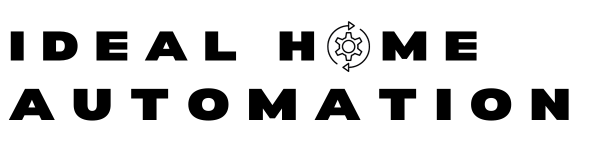






0 Comments